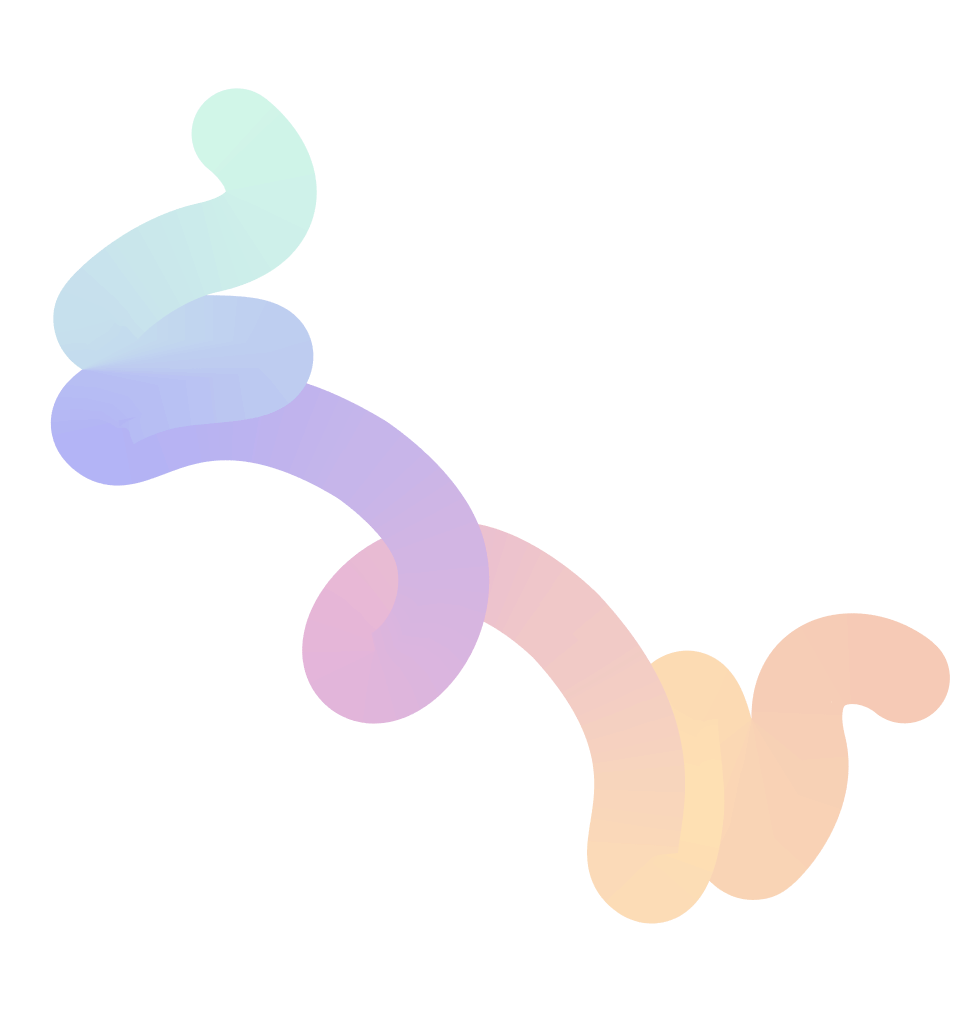Step-by-step tutorial
Accessing the Cryptolicious Trend Indicator and Buy/Sell Signals is fast and easy! Follow the tutorial below to get started and start making profits.
1. Create a free TradingView account
We use TradingView to provide access to our indicators and buy/sell signals. If you don’t already have a TradingView account, sign up for a free TradingView account. TradingView’s Basic plan is free, but our tools are compatible with all plants.
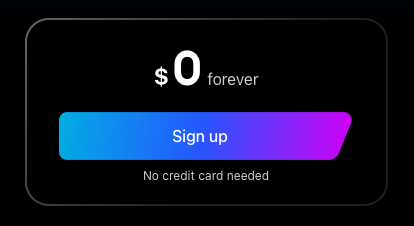
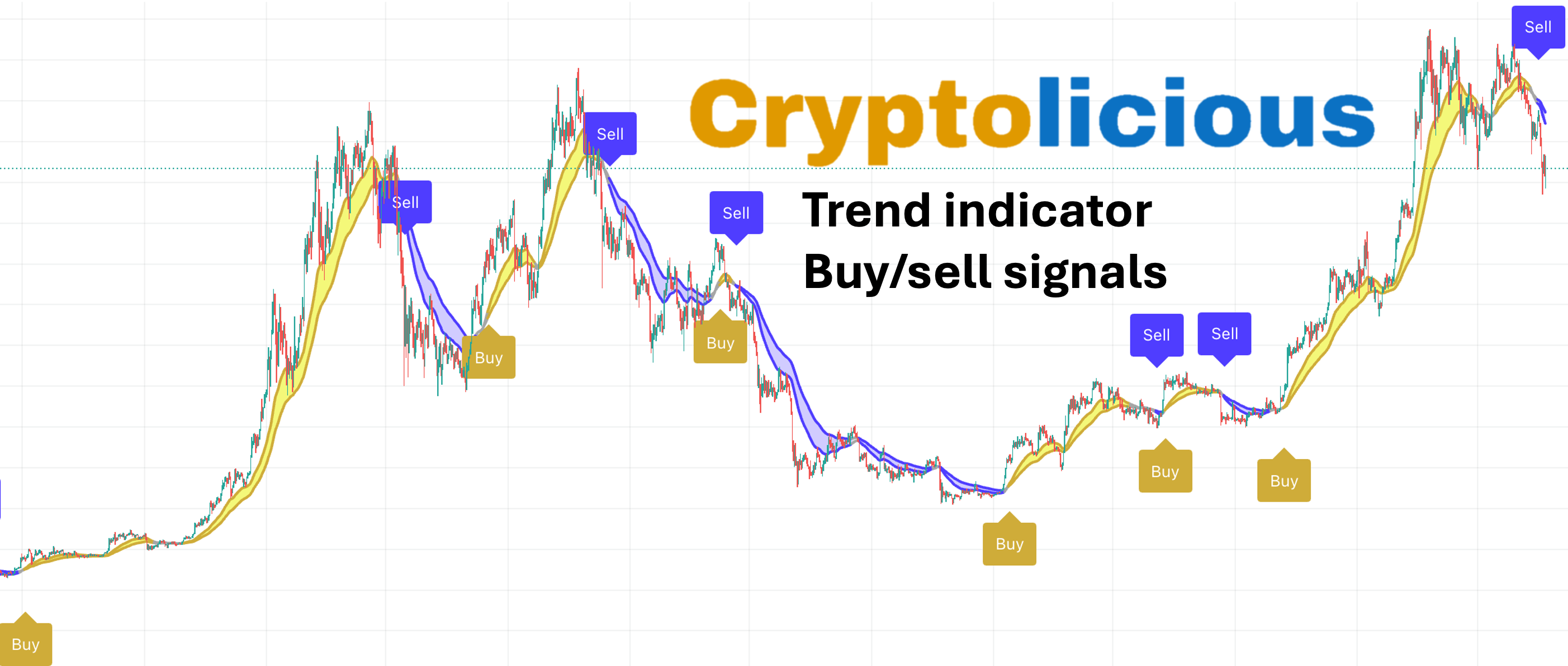
2. Get a Cryptolicious membership
Enrol in a monthly, annual, or lifetime Cryptolicious subscription, with a free initial trial! For your safety, subscriptions are handled and secured by the Whop platform. Subscriptions can be canceled at any time with a single click.
3. Link your TradingView account
Right after subscribing, you will be prompted to enter your TradingView username. Enter your username, click “set” to link your TradingView account, and then click “Claim Indicators” to get access to the Cryptolicious indicator. If you are not quite ready, you can also link your TradingView account later — you will receive an email with detailed instructions.
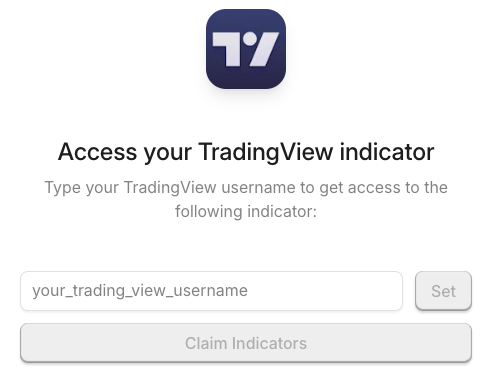
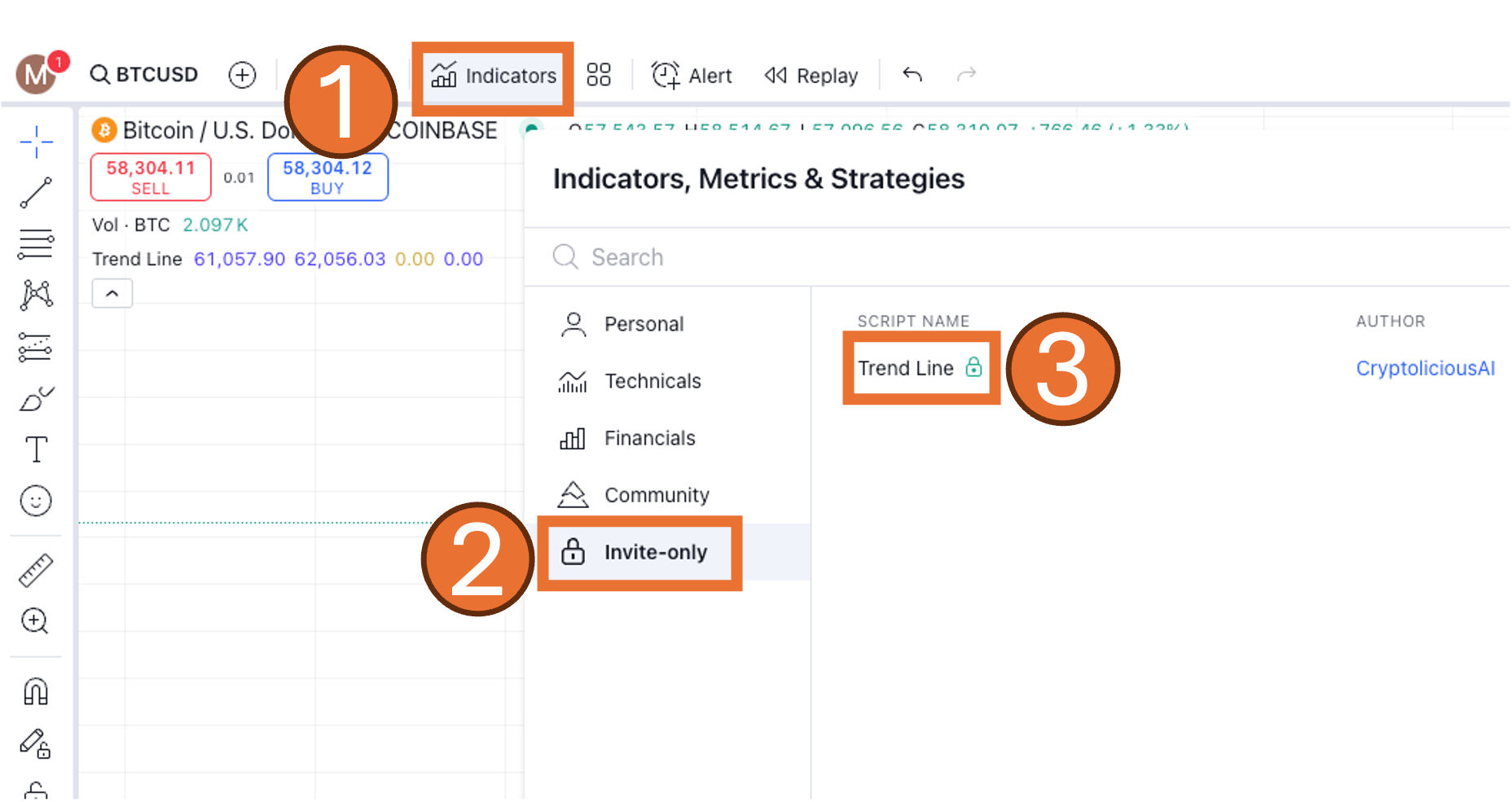
4. Access the indicator in TradingView
The Cryptolicious indicator will be available within your TradingView account within seconds! To access it:
- Click the “Indicators” button at the top of the screen
- Select the “Invite-only” category
- Pick the “Trend Link” indicator
5. Have fun with the indicator!
That’s it! You can now apply the indicator to any chart (crypto or stock). We recommend using 1D candles for cryptocurrencies and 1W candles for stocks. Uptrends are highlighted in gold, while downtrends are presented in blue. Periods of inconclusive trends are shown in grey. Buy and sell signals are shown in gold and blue boxes, respectively.
Have fun!
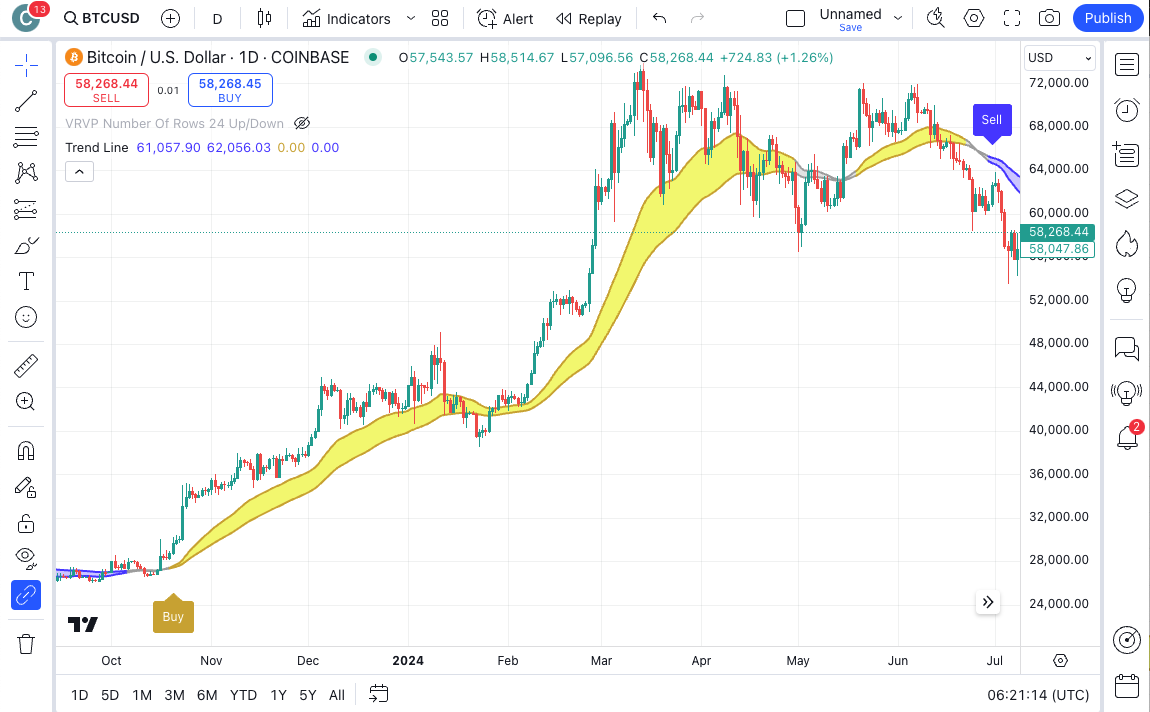

Don’t miss delicious pumps.
Take profits before disgusting dumps.
Features
Trend indicator
Buy/sell signals
More info
How to use the indicator
Contact us